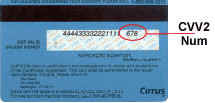SUPPORT
FREQUENTLY ASKED QUESTIONS
REGISTRATION
H O S T I N G
TRANSFERS/ RENEWALS
ACCOUNT INFORMATION
REGISTRATION
The cost to register a domain name is $20.00 per year. As long as you pay the
yearly fee, the domain is yours. If there's a domain you'd like to check
availability for, you should enter it into the search box on our homepage. If
it's available, click the checkout button and go through the registration
process. The first time you register a name with UniversalDomains.net, you'll need
to set up an account with a username and password. This is how you will get
access to your domains later. You may specify whatever username and password
you'd like, as long as it has not been taken by another applicant. If your
username has been taken, you will have to specify another username.
Continue on through the registration process, and your name will be submitted.
You will get a confirmation email at the email address you've chosen. You will
also receive all email correspondence through that email address, as well.
If you have any other questions, just let us know.
TOP
RECEIPT
In order to keep our costs low, UniversalDomains.net does not do any paper billing. All
of our transactions are conducted online. Therefore, we cannot send you a
receipt, as we have no capabilities for such. You can, however, log in to our
management section (Domain Manager) to get a listing of your domains and when
they were purchased, and use in combination with your credit card statement,
which will have a charge from us- "Domain Registration" as your proof
of purchase.
TOP
CASH ACCOUNTS
We only accept Visa, Master Card, American Express and Discover
Card. We do not accept cash, checks or money orders.
TOP
BILLING- AUTHORIZATIONS
When you attempt to make a purchase in our credit card system, we
"authorize" funds on your credit card. This is not a charge, but a
test to see if you have the funds available for the purchase. After the
authorization returns a result of sufficient funds, we attempt to register the
domain(s). If the domain registration fails for any reason, there will be a void
that accompanies the attempted charge. The net result is that there will be no
charge that posts to your account.
There is still, though, that
authorization on your credit card. This authorization looks like a charge, and
will reduce your available credit, but will expire on its own within a few days
on most cards. Some card systems, notably debit cards and Pay Pal cards (because
they both deal with your bank account) hang on to authorizations longer. You
should contact your credit provider for the specific authorization policy.
It is for this reason that we
recommend contacting technical support if you are having trouble registering a
domain. If you continue to submit time after time, you will rack up a large
number of authorizations, and may run out of available credit or freeze your
account funds. You may even cause your credit card company to suspect fraud, and
they will put a hold on your card.
TOP
BILLING- CVV2
CVV2 is a security measure we require for all transactions. Since a CVV2 number
is listed on your credit card, but is not stored anywhere, the only way to know
the correct CVV2 number for your credit card is to physically have possession of
the card itself. All VISA, Master Card and American Express cards made in
America in the past 5 years or so have a CVV2 number, while those in Europe and
Asia will be joining the CVV2 program shortly. For a complete explanation
of the CVV2 number, and how to locate it on your credit card, click here: https://secure.onlineaccess.net/cart/cvv2.php?IYD=1&ID=
If you have any other questions about your CVV2 number, please contact your bank
or credit card issuer.
|
What is CVV2?
CVV2 is a new authentication scheme established by credit card companies
to further efforts towards reducing fraud for internet transactions. It
consists of requiring a card holder to enter the CVV2 number in at
transaction time to verify that the card is on hand. If your card does
not have a CVV2 number please enter 000 in the CVV2 field.
|
Visa &
MasterCard:
|
|
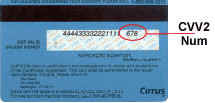
|
This number is printed on your
MasterCard & Visa cards in the signature area of the back of
the card. (it is the last 3 digits AFTER the credit card number in
the signature area of the card).
|
|
American Express:
|
|

|
American Express cards show the CVV2
printed above and to the right of the imprinted card number on the
front of the card.
|
|
TOP
HOSTING - no hosting
UniversalDomains.net does not do any web_hosting or web
design, just domain registration only. You will need to contract out for
separate web_hosting - you can do a web search for
hosting, and get thousands of results to choose from. Once you have hosting,
obtain your new host's DNS (Domain Name Server) Information. Once you have their
DNS info, you can return to the UniversalDomains.net website and update your DNS records
online, gaining access to our Member Login area with your username and
password. Or, if you have a free site (such as a members site with AOL or
Geocities), you can point your domain there by using our URL-forwarding option.
TOP
HOSTING II - changing hosting
You have several options to change the hosting of your domain. The first
option is the most direct. You can contact your host, and obtain your new host's
DNS (Domain Name Server) Information. Once you have their DNS info, you can
return to the UniversalDomains.net website and update your DNS records online, gaining
access to our Domain Manager with your username and password. Choose the Change
DNS Info link, then select the domain you wish to change the hosting for and
enter your new DNS information.
Some hosts, though, will not allow unique domains to point to your site. In that
case, you'll need the second option. That is our URL-forwarding service.
URL-forwarding is a function of the management control panel. Access the Domain
Manager section with your username and password, and select the URL-forwarding
link. You will only pay the nominal fee of just $7.75 per name per year to
receive banner-free forwarding to the URL of your choice.
You can use a www URL- http : //www.yourcompany.com/yourexamplesite.html, or a
host URL- http : //12.34.56.789. Both options will take 24-48 hours to
take effect.
TOP
HOSTING III - changing DNS
Your host should have given you the primary and secondary DNS information. This
information will usually take this form:
Primary Hostname- ns1.examplehostname.com
Primary IP- 123.45.67.8
Secondary Hostname- ns2.examplehostname.com
Secondary IP- 123.45.67.9
You can log on to our website at www.UniversalDomains.net, and click on "Domain
Manager". Log in by entering the username and password you chose at
the time of registration. If you have forgotten the username and password you
chose, you may enter the email address you entered at the time of registration
to have your username and password emailed to you. After you log in, you
will see links to the actions you can perform. Click the "Change DNS
Info" link. You will be able to see the current name server info listed.
Select the domain(s) whose hosting you wish to alter, and click the
"Continue" button. On the next screen, you will be able to enter
the hosting information your host has given to you. Replace the current servers
with the new server info (you may omit the IP addresses, as they are optional),
and click the "Continue" button. Your new DNS information will be
automatically entered, if it is verified to be valid. It will take a
couple of days (24 - 48 hours) for your change to propagate Internet-wide.
TOP
URL-FORWARDING
URL-forwarding is available as a service from UniversalDomains.net. URL-forwarding is a
function of the management control panel. Click on the Domain Manager link
and login with your username and password, and select the URL-forwarding link.
You can choose either free service, which will place an UniversalDomains.net banner on
your website, or pay the nominal fee of just $7.75 per name per year to receive
banner-free forwarding to the URL of your choice.
You can use a www URL- http : //www.yourcompany.com/yourexamplesite.html, or a
host URL- http : //12.34.56.789.
It will take a couple of days for your change to propagate Internet-wide. Your
domain will be hosted on our servers, and will pull up the web page you specify.
Therefore, you cannot specify meta tags or other domain information. Your name
will be in the address bar of the browser window at all times- your
"real" web address will be hidden. You may change your
forwarding destination at any time through the management control panel. Simply
log back in to the Enable URL-forwarding section, and update your web address.
Click the Enable URL-forwarding to update the address.
TOP
EMAIL FORWARDING
Email forwarding is available as a service of UniversalDomains.net. You can have "anymailrecipient
@ yourdomain.com" mail forwarded to any existing email address. To
activate email forwarding, Click on the Domain Manager link and log in with your
username and password. If you have forgotten your username and password, enter
the email address you used at the time of registration, and we will email you
your username and password. Once you've logged on, click the Enable Email
Forwarding link. Select what email address you'd like to set up for your domain,
as well as the email address you'd like to forward that email to. If your real
email address changes, no problem. Just return to the Control Panel and the
email forwarding section and update your email address. The cost for email
forwarding is $7.75 per year per address. It will take 24-48 hours for your
email to begin forwarding.
TOP
TRANSFERS
If your domain was registered with another registrar, you can transfer it to UniversalDomains.net, and choose
UniversalDomains.net as your new registrar. The cost to
transfer a domain is just $20.00, and this adds one year on to your registration
term. For example, if your name expires in January of 2002, you can transfer it
to us and once the transfer is complete, the new expiration date will be January
of 2003.
To begin, click on the Transfer Your Domain link at www.UniversalDomains.net. If you
have an existing account with us, enter your username and password. If you have
never used our services before, click on the New Users button, and set up an
account with a username and password. This is how you will get access to your
domain once the transfer is complete. You will receive confirmation of
your request immediately. Also, within 24 hours, the administrative contact
listed in the WHOIS record will be asked to verify the transfer request. Please
make sure that the admin contact's email is up-to-date before submitting a name
for transfer.
In the admin approval email, there will be a link to click on, and a code to cut
and paste. Once you've approved the transfer, your prior registrar may email you
their own confirmation letter. Read it carefully and follow the instructions.
Once you've approved the transfer with them, your name should migrate to our
system within 5-7 days. FOR THIS REASON, WE RECOMMEND THAT YOU BEGIN THE
TRANSFER PROCEDURE AT LEAST TWO WEEKS PRIOR TO THE EXPIRATION DATE. The
information currently contained in your domain will remain the same prior to,
during and after the transfer. Once the domain has successfully transferred to
our system, you may begin using the online management system to make any changes
you like.
TOP
TRANSFERS IV - NSI
If your domain will not transfer because it has expired, or if your registry has
it locked until you renew it, you do have a couple of options. One is to pay the
registrar their fee to renew it for a year, and then continue the transfer. The
other is to allow the name to be released, and then try to re-register it. We
don't recommend the second option under any circumstances. It's entirely
possible that someone else will get your domain before you have a chance to
reserve it. Additionally, it is the policy of some registrars (most notably
Network Solutions) not to release the domain no matter how long it has been
expired. If you want the domain at all, you'll have to pay them at some point,
sooner or later. Therefore, we recommend that you do renew the name with
your prior registrar for one additional year. Then, you can continue the
transfer process to our system. You lose nothing by doing both. You'll get a one
year renewal from your prior registrar, and then we will add one MORE year on to
the end of your term. If you have already paid for a domain transfer, and
it has been denied by your registrar, you can keep the transfer active, and, as
previously mentioned, continue the transfer after you have cleared your hold
status at your prior registrar. Should you choose to cancel the transfer,
however, we'll be happy to refund your money. All we need is the domain you're
trying to transfer.
TOP
TRANSFERS V- email link
If your link returns a value of "invalid key" after you paste the
approval code in, this is most likely a result of multiple emails being sent
out. The latest version of your admin approval email makes all older versions
obsolete, and any key off these old emails will not function properly. If you
receive an invalid key warning, check for a later email in your inbox. If it's
not there, contact support to have a newer one sent. If the link you're
clicking on for transfers returns this response- "Warning, your ID is
invalid. Contact technical support", then the remedy is to have the entire
link contained in the browser window. Some email programs have a
"page-wrap" feature that breaks our link into two parts, like this:
If you wish to verify and approve
the transfer(s), visit the following link:
https://secure.onlineaccess.net/trans.php?
email=email@domain.com&key=ti&FID=&IYD=1&secID=
For conveniences' sake, let's break
this down like this: If you wish to verify and approve the transfer(s),
visit the following link: linkpart1
linkpart2
You will have to copy (CTRL + C) the
first part of the link (which begins with "https:" and ends with
"?" in the case above) and paste (CTRL + V) into the address bar your
browser window. Do not hit GO or hit the Enter key yet. Return to the email and
copy the second part of the link on the line below the first one (which begins
with "email" and ends with "=" in the case above) and copy
it into the address bar of your browser window, after the first part of the link
you pasted there earlier. In your browser window then, the address you
need to go to is: linkpart1linkpart2
TOP
TRANSFERS VI- check
transfer status
You can use the Check Transfer Status tool to manage your domain transfer away
from your previous registrar to our system. Click on the Domain Manager
link and login with your username and password, and select the Check Transfer
Status link. Your domain transfers will appear. Some will require no
intervention from you (marked in green). Others (marked in yellow) may require
you to resubmit an admin approval email if the domain has not been approved for
transfer with us. Or, you may resubmit a domain for transfer to your prior
registrar if it has been approved on our end, but your prior registrar denied
the transfer. If a domain appears in red, it's status cannot be determined
automatically. Please contact us for help with these domains.
A domain that has successfully
completed transfer will appear in blue.
Some of the most common reasons for
your prior registrar denying the transfer include:
Not answering their confirmation email in time.
Not answering their confirmation email in the proper format.
The domain is expired or otherwise locked due to nonpayment.
TOP
LOST USERNAME/
PASSWORD
If you have forgotten your username and/or password for the domain you
registered, you can request it via email. Log on to www.UniversalDomains.net,
and click on the Domain Manager link. There is a "Forgot Your
Password?" section, where you can enter your email address. We will email
your username and password immediately. IMPORTANT- Depending on your mail
system, it may take some time to receive, usually no longer than 15 minutes. You
must enter the email address you used at the time of registration. If you have
forgotten the username and password, AND your email address is incorrect or out
of date, you will have to provide the last 4 digits of the credit card used to
register the name. Also provide the new, correct email address so that we can
update your info and send your username and password.
If you have forgotten your username
and password, AND your email address is incorrect or out of date, AND you cannot
verify your credit card information, you will be asked to provide proof of
ownership and identity. We will first need a written request to provide
access to the domain. Accompany this request with a valid photo ID (passport,
drivers license, etc.) If the domain is registered to a company, we will need
the signatory page of the articles of incorporation for that company. All of
this information is required for security reasons. If you cannot provide any or
all of this information, you will not be able to get access to this domain.
Please fax all of this information to (949) 497-9623. Include your contact
information (email and phone), so that we may verify the information's validity.
TOP
NAMESERVER MANAGEMENT
Go to our website at www.UniversalDomains.net and click on Domain Manager and login
using the username and password of the account containing the domain you wish to
specify as the hostname of your new name servers. Click the Name Server
Management link. You will be able to create new name servers, edit current name
servers, or delete current name servers. The name server you wish to create must
be a domain in this account. Click the New button to create new name
servers. Then, you will choose your new server hostnames- i.e.
NS1.YOURNEWSERVERHOSTNAME.COM & NS2.YOURNEWSERVERHOSTNAME.COM. You must also
fill in the IP addresses that you wish to associate with your new hostnames. You
must use 2 unique static IP addresses- no other servers may already use the IPs.
After each name server submission, click the Continue button. If
your information is valid, your name servers will be sent to the central
database. It will take 24-48 hours for your name servers to propagate.
Please note, this is the limit of our tech support- if you need support on how
to configure your server or any other issue, you must get outside support.
TOP
RENEWALS
You can renew your domain you registered at, or transferred to, UniversalDomains.net
for up to 10 years. Simply log on to our website at www.UniversalDomains.net,
and click on the Domain Manager link. Enter the username and
password you chose at the time of registration. If you have forgotten the
username and password you chose, you may enter the email address you entered at
the time of registration to have your username and password emailed to
you. You will see links to all of the actions that you can perform. One of
the links is to "Renew Your Domains". Click that link, and check the
box next to each domain you wish to renew. Click the Continue button.
Choose the length of time you wish to renew each domain for. (Remember, you can
renew for up to 10 years- if your domain will expire in 3 + years, you will only
be able to renew 6 additional years.) Click the Continue button. You will
then be asked about your payment information. Click the Continue button to
finalize the renewal.
TOP
REGISTRANT INFO CHANGES
We often receive requests to casually change the registrant information, since
it is the only aspect of a domain that cannot be accessed through our online
management system. Some people wish to update their address that has
changed, or the company name, which has been bought out. Others want to remove
their ownership information for security purposes. Changing the registrant
information requires a higher level of security, since it affects the ownership
of a domain. You should also be aware that it may affect your ownership
adversely. For example, should someone file a WIPO claim to this domain, one of
the ways ICANN will resolve the dispute is to immediately terminate a disputed
domain if the information provided is known to be false.
Should you wish to go ahead with your change of ownership, we will require some
actions on your part, in order to assure good faith on your part, and reflect
security concerns on our part.
The steps for changing the registrant are as follows:
1. You should change your administrative, technical or billing contacts (at
least one of these) over to the information you wish us to use, in order for the
change to be accurate. We will cut-and-paste your information directly from the
contact you specify.
2. Make a request to support@UniversalDomains.net to change the registrant
information. Provide the domain, your username and password, and the contact
info we are to use. We may ask for verification from the registered
contact for this domain.
TOP
OWNERSHIP CHANGE
You can use the Change Ownership link on our website to sell your domain to a
buyer, or to change the registrant info for your domain registered with, or
transferred to, UniversalDomains.net. Generally, the buyer (or new registrant) uses
the link, and enters their information in. The seller's information is
automatically derived from the domain. The fees to change ownership are $35 for
a standard turn-around (10-14 days), and $199 for a rush job (1-2 days), plus a
renewal fee, if the domain is about to expire. A form will then be
generated that the buyer (or new registrant) signs and then delivers to the
seller. The seller must also sign the document, get it notarized, and deliver it
to us. This process is necessary because a domain has been ruled to be
property, like a house or car.
If you have any questions about the ownership change procedure, please contact
us at ownership@UniversalDomains.net.
TOP
CHANGING CONTACT INFO
Changing the admin, billing and technical contact information can be
accomplished via the Management control panel. To begin, click the Domain
Manager link on the left-hand side of our website at www.UniversalDomains.net. Enter
your username and password. If you have forgotten your username and password,
you can enter the email address you used at the time of registration to receive
your username and password via email. Once you're in the Management
system, click the "Edit/ Manage Contact Handles" link. A contact
handle is a shorthand version of all of your contact information. You can edit
any of your contact handles here (click the "Edit" button next to the
handle), or create new ones (click the "Create New Handle" link at the
top of the page). Once you have the contact handle information the way you want
it, return to the main screen of the Manager. Next, click the "Assign
Domain Contacts" link. A list of your domains, as well as the current
contact handle associated with the domains, will show. Choose the domain you'd
like to change information for, and click the Continue button. Choose what
information you'd like to update- admin, billing and/or technical, and click the
Continue button. You may choose any of the contact handles you have set up
in our system. Click the Continue button to finalize the change. Our
system will update immediately, however, it will take 24-48 hours for the
information to propagate Internet-wide.
TOP
SECURE CONTACT INFO
You may use contact info of your choice for a domain. Many people are reluctant
to use their personal information, especially if a domain may be objectionable
to some. This is technically a violation of the Terms of Service, which
state that correct contact information must be provided. UniversalDomains.net, however,
will not take action against you solely for that reason. We appreciate security
concerns, and allow you to provide whatever information you like. Should
your site be objected to, though, UniversalDomains.net will attempt to contact you. If
your contact information is false, and we cannot contact you to respond to any
complaint, your domain may be deactivated. If you need to change
registrant info to something more secure, follow this procedure:
We often receive requests to casually change the registrant information, since
it is the only aspect of a domain that cannot be accessed through our online
management system. Some people wish to update their address that has changed, or
the company name, which has been bought out. Others want to remove their
ownership information for security purposes. Changing the registrant
information requires a higher level of security, since it affects the ownership
of a domain. You should also be aware that it may affect your ownership
adversely. For example, should someone file a WIPO claim to this domain, one of
the ways ICANN will resolve the dispute is to immediately terminate a disputed
domain if the information provided is known to be false. Should you wish
to go ahead with your change of ownership, we will require some actions on your
part, in order to assure good faith on your part, and reflect security concerns
on our part.
The steps for changing the registrant are as follows:
1. You should change your administrative, technical or billing contacts (at
least one of these) over to the information you wish us to use, in order for the
change to be accurate. We will cut-and-paste your information directly from the
contact you specify.
2. Email your request to support@UniversalDomains.net to change the registrant
information. Provide the domain, your username and password, and the contact
info we are to use. We may ask for verification from the registered
contact for this domain.
TOP
CHANGING ACCOUNT INFO
Changing your default account information can be accomplished via the Management
control panel. To begin, click on the Domain Manager link on our website
at www.UniversalDomains.net. Enter your username and password. If you have forgotten
your username and password, you can enter the email address you used at the time
of registration to receive your username and password via email. Once
you're in the Management system, if you wish to change your password, click the
"Change Your Password" link. You'll be asked for your current
password, as well as your new password twice. PLEASE NOTE: Once you hit the
"Change Password" button, your change is finalized. If you wish
to change the default account information click the "Update Account
Information" link. You'll be able to update the email address for your
account, your default registrant & contact info, your default name servers
and your default credit card information.
TOP
NEW ACCOUNTS
If you have domains under a username and password, you can create a new account
and move a domain in your current account to that new account. The best
way to create a new account is to go to our home page and search for a domain
that does not exist, such as
asdgsdfgwtertgrteqagsdfbdswtwfafvasdfweragdasfvasfasfwfasfwe.com. When
that comes up as available, click the Checkout button and then enter the New
User section. Fill out the default information for the new account, and click
Continue. (If you like, you may enter default credit card info as the following-
VISA 4444444444444444 03/03 This is a "dummy" credit card
account.) After your new account has been verified, click the Cancel
button to stop the registration. You will not be charged, and the domain will
not be registered if you click the Cancel button, but the account will still be
valid. Once you have the new account set up, you can contact support@UniversalDomains.net. Give us the domain, as well as the username and
password for the current account, and the username of the account you want us to
transfer the name to. We may contact you via email to confirm.
TOP
MERGING ACCOUNTS
If you have created more than one account with UniversalDomains.net, you can merge all of
your domains into one account. Simply provide the username and password of
all the accounts you have, as well as the username of the account you want to be
the single account for all of your domains. We will transfer all of your
domains into the account with the name you've specified.
TOP
INTERNIC UPDATES
It usually takes two business days for updates made online at
UniversalDomains.net to be
seen elsewhere on the web, including hosting information. This is standard
Internet propagation time. Additionally, some registrars' whois
databases are not compatible with others. You may wish to use a central whois
lookup, as one registrar may not carry another's info. Your best bet is always
to look up a domain at the registrar of record. To find out who the registrar is
for a name, go to
http://www.internic.net/whois.html.
TOP
WHOIS DATABASES
WHOIS databases are specific to each registrar. If you registered the name
properly, it will show in our WHOIS database immediately. It will show in the
InterNIC central database 24-48 hours later, but might not ever display in
another registrar's database. That doesn't mean someone else can register the
name, the name record is still taken, but it might not show you as the
owner. Your best bet is always to look up a domain at the registrar of
record. To find out who the registrar is for a name, go to
http://www.internic.net/whois.html.
TOP
EXPIRED DOMAINS
Domains that expire at UniversalDomains.net are released after their term expires. Please
remember when looking at a domain's expiration date that the format is
Month/Day/Year- MM/DD/YEAR. Domains that expire at another registrar are
subject to their own policies. They do vary from registrar to registrar,
however, there are some consistencies. There is usually a grace period,
and then a period when the domain is "on hold"- where nobody can do
anything with it. Generally, you will need to give a domain at least 30
days from the time of expiration to be released. You cannot put in any kind of
"pre-claim" on the name. You'll have to wait until it is released by
the registrar, and then register it manually. Lately, Network Solutions has
adopted the policy of not releasing domain names. If a name expires at Network
Solutions, they will require it to be re-registered at NSI. For a
registrar's specific release policy, you should contact the registrar that owns
the name. You can find out who is the registrar for a specific name by entering
the name into the central database search engine at
http://www.internic.net/whois.html.
TOP